Accidents happen. One moment, you’re sipping your favorite beverage while working or browsing, and the next, disaster strikes—a spill on your laptop.
Water or coffee making contact with your device can lead to panic. However, quick and correct actions can sometimes save your laptop from permanent damage, and I’m here to share them with you. Let’s begin.
Key Highlights
- Act quickly to power down and unplug the laptop after a spill to minimize damage.
- Avoid using heat to dry out the laptop, as it can cause further damage.
- Let the laptop dry for at least 24-48 hours in an inverted “V” shape before attempting to turn it on.
- Seek professional help if the laptop does not function properly after drying.
Immediate Actions After a Spill
Reacting swiftly can significantly improve the odds of your laptop surviving a spill. Here’s what you need to do immediately:
1. Power Down and Unplug

First things first, shut down your laptop. Hold down the power button if you must. Then, unplug all external devices like mice, USBs, and especially the power cord.
2. Battery Removal

If your laptop allows, remove the battery. This step halts the electrical current, minimizing the risk of short circuits.
3. Prevent Further Seepage
Turn your laptop upside down. This action helps prevent the liquid from traveling deeper into the device.
4. Blot, Don’t Wipe

Grab a dry cloth or paper towel to blot any liquid on the surface. Wiping could spread the liquid further, increasing the risk of damage.
5. Avoid Heat
It might be tempting to use a hairdryer to speed up the drying process, but heat can warp components and cause more harm.
Drying Out Your Laptop
Once you’ve taken the immediate steps, it’s time to let your laptop dry.
Time is Your Friend
Let your laptop dry for at least 24 to 48 hours. Patience is key here. Rushing could lead to turning on a still-wet laptop, causing more damage.
Use of Compressed Air

If you have access to compressed air or a blower, use it to gently blow air across the keyboard and ports. This action can help remove liquid residues. If you’re using a hairdryer, ensure it’s on the cool setting.
The Inverted “V” Shape
Position your laptop in an inverted “V” shape in a warm, dry area. This position allows air to circulate and aids in the drying process.
Post-Spill Considerations
Assessing the Damage
After giving your laptop sufficient time to dry, it’s time to assess the situation. Power it on without the charger first to see if it functions normally.
Data Backup
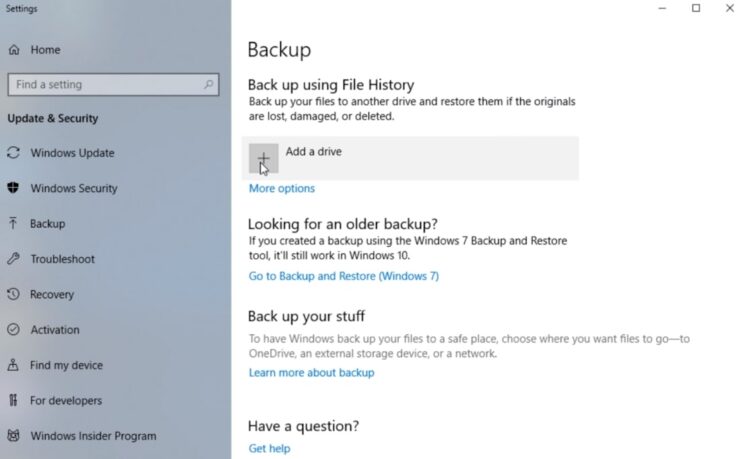
If your laptop powers on, back up your data immediately. You don’t know if the damage is progressive, and securing your data is crucial.
Professional Help
Not all of us are tech-savvy, and even if the laptop seems fine, internal damage might not be visible. Seeking professional help from a computer repair shop or contacting the manufacturer is wise.
Replacement Parts or Accessories
Sometimes, specific parts like the keyboard might be the only affected areas. Consider replacing these parts or using external accessories like a USB or wireless keyboard.
Why Does Coffee Cause Significant Damage?
You might wonder why coffee spills are particularly dreaded. Unlike water, coffee contains sugars and other substances that can lead to corrosion or sticky residues on electronic components.
These residues can cause long-term damage if not properly addressed.
Can Your Laptop Be Saved After a Coffee Spill?
Saving your laptop from a coffee spill involves more than just drying it out. Here are some steps to take that could help mitigate the damage:
Immediate Steps to Take After Spilling Coffee on Your Laptop
- Power down and unplug the device immediately. Avoid the urge to check if everything’s working; turning it on can cause more damage.
- Remove the battery. This step is crucial to prevent electrical currents from causing short circuits.
- Turn the laptop upside down. Gravity is your friend here, helping to keep the liquid from seeping deeper into your laptop.
- Blot the spill. Use a lint-free cloth to gently blot any liquid. Avoid rubbing or wiping as it can push the liquid further into the laptop.
- Let it dry. A minimum of 24-48 hours is recommended, but giving it more time can be beneficial.
Tools and Techniques for Drying
- Compressed air can be helpful in removing liquid from hard-to-reach places.
- Positioning your laptop in an inverted “V” shape helps facilitate drying.
- A cool hairdryer can be used cautiously to aid in drying, but avoid using warm or hot settings.
Evaluating the Damage
Once your laptop has had ample time to dry, it’s time to see if your quick actions paid off.
- Try turning on the laptop without the charger connected to see if it boots up normally.
- Listen for unusual sounds and watch for strange behavior, which could indicate internal damage.
- Check all functions, including keyboard keys, touchpad, and external ports.
When to Seek Professional Help
If after your best efforts, the laptop doesn’t turn on or malfunctions, professional assistance is the next step. A skilled technician can offer a more thorough cleaning and repair any damaged components.
Precautions for the Future
Experience is a harsh teacher, but it often leaves us with valuable lessons. Here are a few precautions to help avoid future spills:
- Use spill-resistant accessories, such as keyboard covers, which can provide a first line of defense against liquids.
- Maintain a safe distance between beverages and your laptop. Even a cautious moment can prevent a potential disaster.
- Regular backups ensure that even if the hardware is compromised, your data remains safe.
FAQs
Can I use rice to dry out my laptop after a spill?
No, placing your laptop in rice is not recommended. Rice can leave dust and particles that might harm the internal components of your laptop.
Is it safe to use a vacuum cleaner to remove the liquid from my laptop?
Using a vacuum cleaner is not advised because it can create static electricity that might damage the laptop’s electronic components.
How can I prevent liquid spills on my laptop in the future?
Consider using spill-proof containers for your beverages, maintaining a clean workspace, and keeping liquids away from your laptop.
Can I clean sticky keys caused by a coffee spill without professional help?
Yes, you can gently remove the keys to clean underneath with a slightly damp cloth, but be cautious not to cause further damage.
What should I do if only the keyboard is affected by the spill?
If the spill is contained to the keyboard and the laptop is functioning, you might only need to replace the keyboard.
Is it necessary to replace the entire laptop if it doesn’t turn on after a spill?
Not necessarily. It’s best to consult with a professional technician who can assess the damage. Sometimes, only specific components need to be replaced.
Final Words
No one wants to think about the panic that ensues after spilling water or coffee on a laptop. Yet, it’s comforting to know that with prompt and appropriate actions, you can often save your device.
The key steps involve turning off the laptop, removing the battery, preventing further liquid intrusion, drying it thoroughly, and assessing the damage after it has dried.
While not every spill can be recovered from, your quick actions can tilt the odds in your favor.

