Having enough storage on your PC is as important as having enough space in your home. With files getting bigger, especially with all the high-quality media and heaps of data we accumulate, finding ways to expand your PC’s storage is pretty much essential.
This guide is all about that – showing you cool and practical ways to boost your PC’s storage space, so you’re never stuck deleting stuff just to make room.
Let’s take a moment to think about what you really need. Are you just saving some photos and documents, or are you into heavy-duty stuff like video editing or 3D design? Your needs will steer you towards the right storage solutions. Let’s get into how you can keep your digital life spacious and organized, without getting too technical.
Optimizing Existing Storage
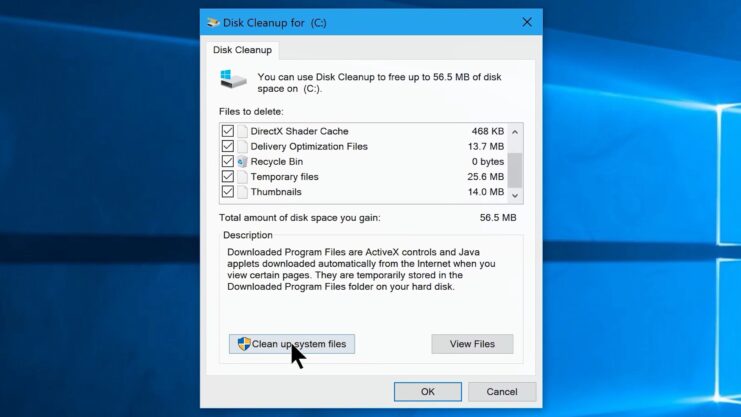
The first step to managing your PC’s storage is to optimize what you already have. This involves cleaning up unnecessary files, uninstalling unused programs, and organizing your data efficiently. Tools like disk cleanup utilities and third-party software can assist in this process, helping to free up space without any additional hardware investment.
| Method | Description |
|---|---|
| Disk Cleanup | Use built-in disk cleanup utilities to remove unnecessary system files. |
| Uninstall Unused Programs | Uninstall programs that are no longer in use to free up space. |
| Organize Data | Organize files into folders and archive old data to make space management easier. |
| Delete Temporary Files | Manually or with software, delete temporary files that are not needed. |
| Use Cloud Storage for Backup | Shift some data to cloud services to free up physical disk space. |
| Compress Files | Compress large files to reduce their size on the disk. |
| Duplicate File Removal | Use tools to find and remove duplicate files which take unnecessary space. |
| Disk Defragmentation | Defragment the hard drive to improve efficiency and potentially free up space. |
Using External Storage Solutions
External hard drives and solid-state drives (SSDs) are a popular choice for expanding storage. They offer the flexibility of portable storage and can be used across multiple devices. When choosing an external drive, consider factors like storage capacity, transfer speed, portability, durability, and compatibility with your PC.
Cloud Storage
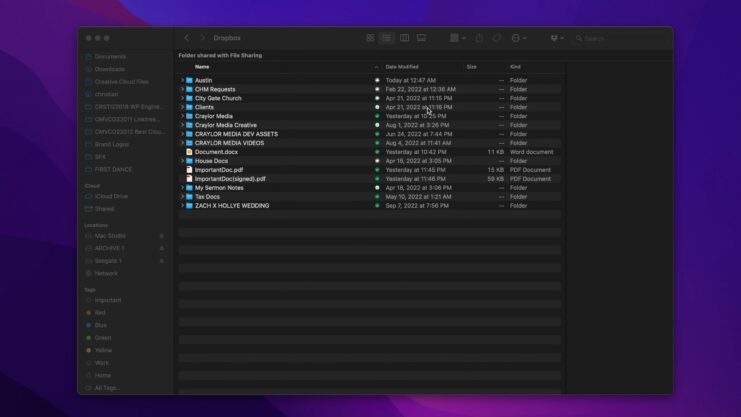
Cloud storage services offer a convenient way to store data offsite. Services like Google Drive, Dropbox, and Microsoft OneDrive provide easy access to your files from any internet-connected device.
Cloud storage is particularly useful for backup, sharing large files, and collaborative work. However, it’s important to consider the ongoing costs and internet dependency associated with cloud storage.
Upgrading Internal Storage
For a more integrated solution, upgrading the internal storage of your PC is a viable option. This can be done by adding a new hard drive or replacing the existing one with a higher capacity drive.
When upgrading internal storage, compatibility with your PC’s motherboard, the type of storage interface (SATA or PCIe), and the physical size of the drive (2.5-inch or 3.5-inch) are critical considerations.
Installing a Solid-State Drive (SSD):

Swapping out your old hard drive for an SSD can significantly improve your PC’s performance in addition to providing more storage. SSDs offer faster data access speeds and are more reliable due to their lack of moving parts.
Using Hybrid Drives (SSHDs):
Hybrid drives combine the larger storage capacity of traditional hard drives with the speed of SSDs. They are a good compromise for those who need more storage without sacrificing too much in terms of speed.
Adding Multiple Drives in RAID Configuration:
If your PC supports it, you can install multiple drives and set them up in a RAID configuration. This can either increase storage capacity, improve data redundancy for safety, or both, depending on the RAID level chosen.
Expanding with PCIe Storage Cards:

For PCs with available PCIe slots, PCIe storage cards offer a way to add additional storage internally. These are especially useful for high-speed applications like video editing.
Upgrading to Larger Capacity RAM Modules:

While this doesn’t directly increase storage capacity, upgrading RAM can indirectly affect your storage by improving overall system performance and efficiency, especially when dealing with large files.
Using Network Attached Storage (NAS):
For those who need significant amounts of storage, a NAS device can be a great addition. While technically external to your PC, it offers a centralized and often larger storage solution accessible from your PC.
Implementing Storage Spaces in Windows:
For Windows users, Storage Spaces is a feature that allows you to combine multiple hard drives into a single logical drive. It can offer both increased storage capacity and data redundancy.
Utilizing Network-Attached Storage (NAS)
For users with extensive storage needs, a Network-Attached Storage (NAS) system can be an excellent solution. NAS systems are standalone storage devices connected to a network, allowing multiple users to access and share data.
They are ideal for small businesses, home offices, or households with large media libraries. NAS systems range from simple, single-drive units to multi-bay devices for increased capacity and redundancy.
FAQs
Can adding more RAM help with storage issues?
Adding more RAM does not increase storage capacity; it improves the overall performance and speed of your PC. RAM is temporary memory used for running programs, while storage is where data is permanently stored.
Is it better to use multiple smaller external drives or one large one for extra storage?
This depends on your needs. Multiple smaller drives can be useful for organizing different types of data and enhance portability. However, a single larger drive is more convenient for large, continuous data storage and reduces the need to juggle between drives.
Can I use a USB flash drive as a permanent storage expansion?
While USB flash drives can provide additional temporary storage, they are not recommended for long-term or critical data storage due to their lower reliability and slower speeds compared to external hard drives and SSDs.
How often should I backup my PC to avoid losing data?
It’s advisable to back up important data at least once a week. However, if you frequently update or add new data, consider setting up a daily or real-time backup system.
Does storing a lot of data on my PC slow it down?
Your PC can slow down if the storage is almost full, as it affects the operating system’s ability to perform efficiently. Keeping at least 15-20% of your drive free can help maintain optimal performance.
Are there any security risks with using cloud storage for PC backups?
While cloud storage is generally secure, it’s not immune to risks like data breaches or server outages. Ensure that you use strong passwords, enable two-factor authentication, and choose a reputable cloud service provider with robust security measures.
Final Words
Expanding your PC’s storage capacity is a multifaceted task that requires a clear understanding of your needs and the available options. Whether it’s optimizing existing storage, using external devices, embracing cloud solutions, upgrading internal hardware, or setting up a NAS, each method offers its unique benefits and considerations.
By carefully assessing your requirements and choosing the right combination of storage solutions, you can ensure that your PC remains a spacious and efficient hub for all your digital endeavors.
Remember, as your storage needs evolve, it’s important to revisit these strategies to ensure your setup remains efficient and effective. With the right approach, you can seamlessly manage your data, keeping your digital life organized and your important files secure.

