We store data on external hard disc drives knowing and hoping that we keep it safe and secure. And suddenly, something happens to the drive and you lose so much important data that you don’t even know how would you live without it. As you expect, in some cases, recovering and retrieving the data is possible. Sometimes you can only partially bring it back – but it’s still something better than no files at all.
By utilizing products like StellarDataRecovery and using them properly, you’re increasing your chances of recovering more data from the broken hard disc drive. To make the whole thing easier, we created a guide you can use for these purposes.
Note: It’s important to remember that the chances to recover your documents depend also on how huge the damage is. Sometimes you won’t be able to retrieve any file at all. Make sure you diagnose the condition of the external HD drive before investing in data recovery software.
Before You Begin Recovery

Once you’re sure you lost the data, we suggest you to stop using the drive. That way, you will prevent overwriting recoverable files. Buy other hard drives to use until you recover from the old one.
If possible, identify and understand the reasons why data loss happened in the first place to prevent similar incidents in the future.
Recovering Your Data
Once you’re sure the data is lost, we recommend starting with some obvious things. Even though you probably did that, try to see if:
1. You Accidentally Deleted or Hide the Files
Depending on the operating system you use, you’ll have to check the Recycle Bin (on Windows) or Trash on Mac. Search for the files to ensure they’re lost, not accidentally deleted.
If you’re using an external SSD for your Mac, remember to also check its storage for any accidentally deleted files before proceeding to the next step.
Also, enable the option to show hidden icons so you can see if you didn’t accidentally hide them. After these basic steps, it’s time to move to the next one.
2. Use Data Recovery Software
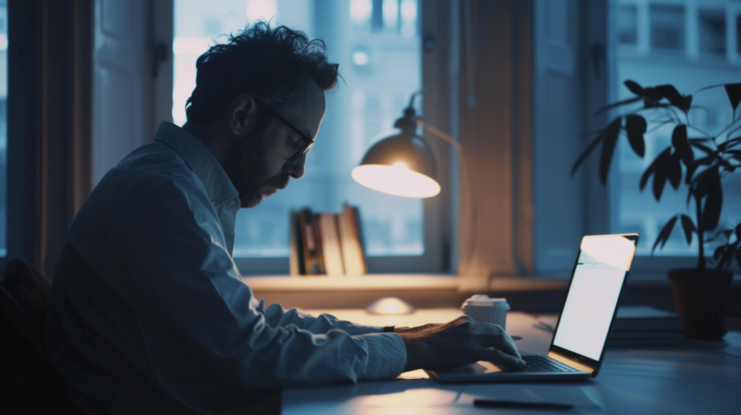
You can’t really retrieve permanently deleted or corrupted files, so you may need data recovery software. You’ll find plenty of them by simply googling your problem, but here are some additional tips to help you with this step:
- Choose reliable software, even when it means paying some fee to use it properly
- Understand that free software is not always ideal or may not be capable of handling complex data recovery
- Install the software on a separate drive – not the one you’re trying to recover (the best is to use the computer’s integrated memory)
- Connect the external drive and run a scan to see if it shows the lost data
- Run a deep scan to see if the files were older or if you used the drive before noticing the files were gone
- Preview the recoverable files the software will list after the scan
- Recover your data and choose a safe location on your computer
Note: Never save the recovered data on the same drive you just diagnosed. If it works poorly or is somehow damaged, chances are you’ll lose the precious data again.
Quick Tips on Hard Drive Data Recovering
In order to prevent further damage, you need to follow a few practical tips:
- Act quickly because the sooner you perform recovery, the higher the chances of doing it successfully.
- DIY fixes won’t work, especially if the drive is physically damaged. In these cases, bring the hard drive to a data recovery professional because they’re using more powerful software and diagnosis machines.
- Professional help is needed if you’ve lost a set of complex data, and you need advanced tools to recover it.
How to Prevent Data Loss

The easiest way to prevent data loss is to perform regular backups. That way, you have some later version of the documents you can easily fix if data loss happens.
But don’t stop here. Take the following steps to ensure you’re mostly safe:
- Practice safe ejection before disconnecting the drive from your computer to prevent file or system corruption.
- Protect the external hard drive from physical damages like drops, spills, and extreme temperatures by investing in cases or other protection solutions.
- Virus protection to prevent malware attacks, especially on the external drives
Prevention sometimes means dealing with complex situations easily. If you store files on external drives, make sure you check on them regularly to ensure everything is well and doesn’t need additional maintenance. This way, you avoid data loss situations, which means the lower are chances to deal with that later.
Know When to Call a Professional
Sometimes, even the best data recovery software is not enough to bring back your lost files. It may worsen the situation and lower the chances of bringing back anything from the disc. That’s why there are several situations when professional help is needed, like:
- Physical damage that you can’t repair. DIY repair can worsen the situation, but data recovery experts will know how to handle the damaged disc and bring back a large portion of your files.
- Complex data loss scenarios, like RAID failure or complete system corruption, also require professional assistance. With their advanced tools and machines, they will handle the situation much better than you.
Losing highly critical data like work files and personal photos is a huge damage, so make sure you consult a professional. Don’t try to recover the data yourself, no matter how easy it seems. The cost of professional recovery, in these cases, is always smaller than the importance of the data.
Conclusion

We listed plenty of practical tips to help you recover lost data from a hard drive, as well as seeking professional help if something more critical happens.
By following these tips, you can increase the chances of recovering the lost data from the external drive. Surely, don’t expect miracles, as some files may have lost parts of it. But still – it’s much better than completely losing everything you had on that drive.
After all these steps, just stop using that drive and invest in a new one. It’s safer and more convenient than repeating the recovery process all over again.

