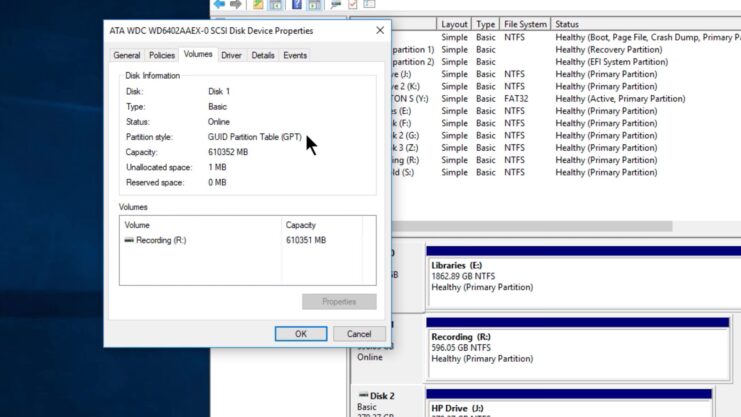Throughout the years, I’ve seen the evolution of storage technologies firsthand. In this blog post, I will talk about two pivotal aspects of Solid State Drives (SSDs) that often go unnoticed yet are fundamental: Master Boot Record (MBR) and GUID Partition Table (GPT).
Knowing the differences between MBR and GPT is crucial not just for maximizing performance but also for ensuring compatibility and longevity of your SSDs.
What is MBR?
MBR has been the standard for hard drive partitioning since the early days of personal computing. It exists on the very first sector of your storage device and contains crucial information about how the partitions on the drive are organized.
MBR is more than just a partition scheme; it’s also a key component in the boot process, containing a small piece of code that the BIOS (Basic Input/Output System) reads to boot the operating system.
What is GPT?
Enter GPT, the modern successor to MBR. GPT stands for GUID Partition Table, where GUID refers to a Globally Unique Identifier. This newer standard is part of the UEFI (Unified Extensible Firmware Interface) specification, which is gradually replacing the traditional BIOS on modern computers.
GPT doesn’t just store partition information but also provides redundancy, storing multiple copies of this data across the drive. This redundancy makes GPT more robust and less prone to corruption compared to MBR.
The Technical Differences
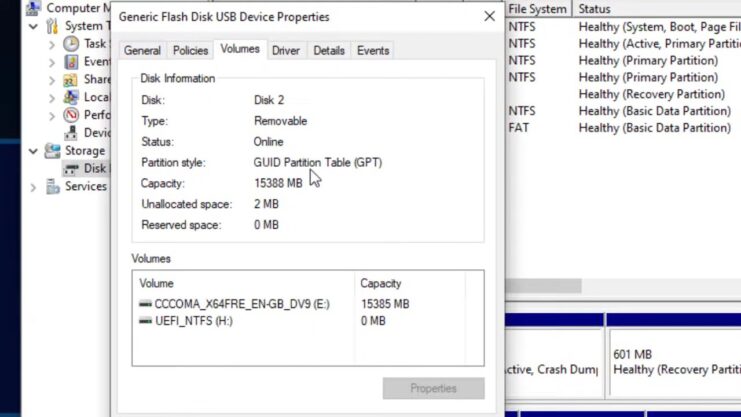
Capacity and Partition Limits
- MBR Limitations: MBR is limited to a maximum disk size of 2TB. It can only accommodate up to four primary partitions. If more partitions are needed, one of these has to be an extended partition, which can then be subdivided into logical drives.
- GPT Advantages: GPT, on the other hand, supports disk sizes up to 18EB (exabytes) and can handle up to 128 primary partitions by default on Windows. This eliminates the need for extended partitions and simplifies disk management.
Compatibility and Booting
- MBR and BIOS: MBR works with the traditional BIOS system found in older PCs. BIOS-MBR combination is widely compatible but lacks some features and the flexibility of newer systems.
- GPT and UEFI: GPT is designed to work with UEFI, which is the successor to BIOS. UEFI supports a more secure boot process and a faster startup time compared to BIOS.
Reliability and Data Integrity
- MBR’s Single Point of Failure: MBR’s critical drawback is its single copy of partition information, which, if corrupted, can lead to data loss.
- GPT’s Redundancy: GPT stores multiple copies of the partition data across the disk, significantly reducing the risk of data corruption.
Which One Should You Choose?
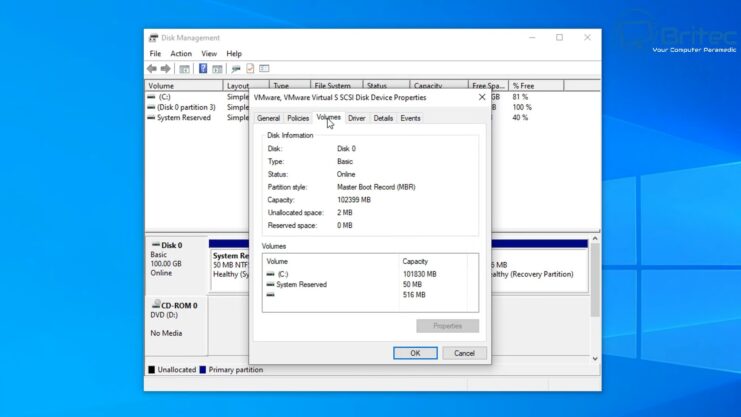
For Older Systems and Compatibility
If you’re working with an older system or need broad compatibility, especially with older operating systems, MBR is your go-to. It’s simple and well-tested, offering a straightforward solution for legacy systems.
For Modern Systems and Maximum Performance
For new builds or modern systems, GPT paired with UEFI is the clear winner. It not only supports larger drives and more partitions but also aligns well with the capabilities of modern SSDs, ensuring you’re getting the most out of your hardware.
Type of SSD really matters, and when considering the format of your storage device, especially if you’re using an M.2 SSD, it’s crucial to understand the differences between MBR (Master Boot Record) and GPT (GUID Partition Table) to make an informed decision.
Upgrading from MBR to GPT
The transition from MBR to GPT is not just a step towards embracing modern technology; it’s about optimizing your system to its full potential. Let’s delve into why and how you should consider this upgrade.
Why Upgrade?
- Increased Storage Capacity: As we move towards larger and faster SSDs, the 2TB limit of MBR becomes a significant bottleneck. GPT allows you to utilize drives much larger than 2TB, essential for high-end gaming, video editing, and data-intensive tasks. Choosing the right storage option matters a lot.
- Enhanced Data Integrity and Recovery: The redundancy in GPT offers a layer of protection against data corruption. This is particularly important in professional environments where data integrity is paramount.
- Improved Performance with UEFI: GPT’s compatibility with UEFI means you can take advantage of faster boot times and enhanced security features like Secure Boot.
How to Upgrade
Upgrading from MBR to GPT is not overly complicated but requires careful planning:
- Backup Your Data: Always start with a complete backup of your data. This cannot be overstressed.
- Check Compatibility: Ensure your motherboard supports UEFI. Most modern motherboards do, but it’s crucial to check.
- Conversion Tools: Use built-in tools like Windows Disk Management or third-party applications to convert the drive from MBR to GPT. Note that this process typically erases all data on the drive, hence the importance of backups.
- Install a Fresh OS or Restore Data: After conversion, you can either install a fresh operating system or restore your data from the backup.
Future-Proofing Your System
SSDs have revolutionized storage technology with their speed, reliability, and efficiency. They play a critical role in modern computing, from speeding up operating systems to reducing load times in games and applications.
MBR and GPT in the Context of SSDs
- Optimizing SSD Performance: GPT’s alignment with modern SSDs ensures you are getting the full performance benefits of your SSD, especially in terms of speed and storage capacity.
- Longevity and Endurance: SSDs have limited write cycles. Efficient partitioning and management through GPT can contribute to a better distribution of write and read operations, potentially enhancing the lifespan of your SSD.
Real-World Applications

Gaming
In the world of gaming, SSDs have become a game-changer, significantly reducing load times. A gamer upgrading their system from MBR to GPT on an SSD noticed not just improved load times but also a more responsive system overall.
Professional Video Editing
A professional video editor dealing with 4K footage transitioned from MBR to GPT on their SSD. The result was not only more storage space but also better data integrity, crucial for large, high-resolution video files.
FAQs
Can I use both MBR and GPT on the same SSD?
No, an SSD can be formatted with either MBR or GPT, not both. The choice of partitioning scheme depends on your system’s firmware (BIOS or UEFI) and storage requirements.
Does converting from MBR to GPT improve SSD speed?
The conversion itself doesn’t directly increase speed. However, GPT allows better alignment with the advanced features of UEFI systems, which can indirectly lead to improved performance in modern computing environments.
Is GPT more secure than MBR?
Yes, GPT is generally considered more secure than MBR. This is largely due to its compatibility with UEFI, which supports features like Secure Boot, protecting against malware and unauthorized operating systems.
Can older operating systems like Windows XP use GPT?
Older operating systems like Windows XP do not natively support GPT. They require MBR for the partitioning scheme. For GPT compatibility, an OS should be Windows Vista or later.
Will converting to GPT affect my existing data on the SSD?
Yes, converting an SSD from MBR to GPT typically erases all existing data. It’s crucial to backup your data before attempting the conversion process.
Can I boot from a GPT partitioned SSD with an older BIOS system?
No, BIOS systems do not support booting from a GPT partitioned drive. To boot from a GPT drive, your system must use UEFI firmware.
Concluding Thoughts
In the world of SSDs, the choice between MBR and GPT is not just about technical specifications; it’s about aligning your storage device’s capabilities with your system’s needs. MBR, while aging, still has its place in legacy systems or scenarios where compatibility is key.
GPT, however, is the future, offering scalability, reliability, and performance improvements that are essential for modern computing. Whether you’re a casual user, a gaming enthusiast, or a professional dealing with large datasets, understanding the distinction between MBR and GPT on SSDs is crucial.
It ensures that you’re making informed decisions about your storage solutions, directly impacting the efficiency and effectiveness of your computer system. Remember, the right choice can significantly influence your computing experience, so choose wisely based on your specific needs and system configurations.